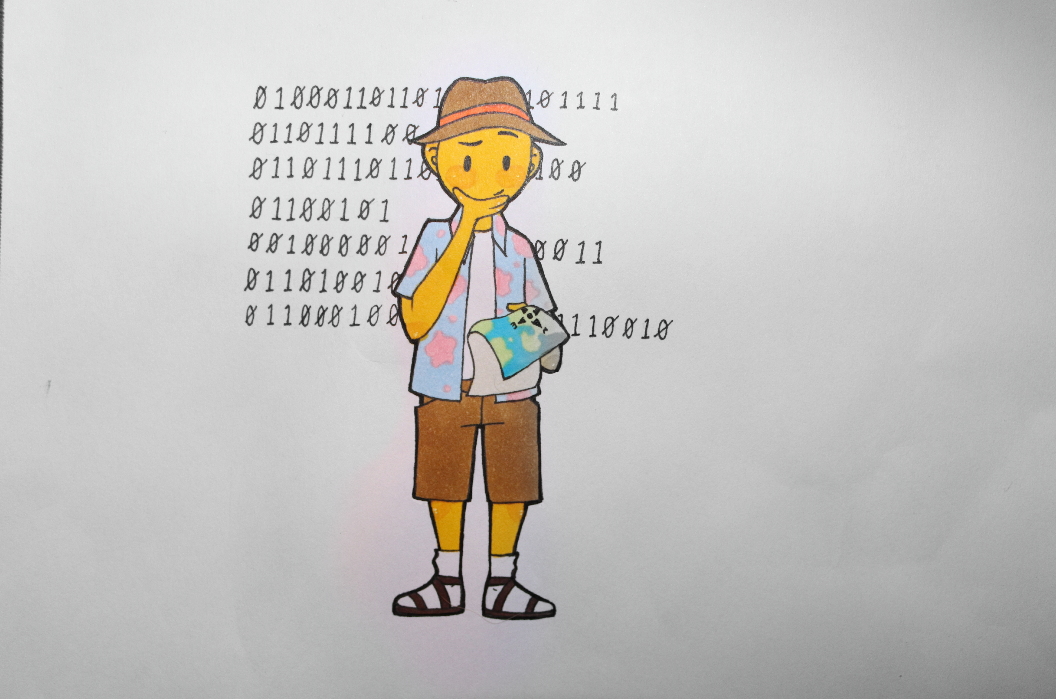Graphic courtesy of Cheyenne Ellis
Northwood has undergone many changes since last year, from new hires to new policies. Perhaps the most controversial of these was the decision to provide students Chromebooks in place of the Macbooks used in years past. This tech transition left some students feeling confused, hence the administration’s story-based Chromebook onboarding program, designed to provide a general overview of the computer’s navigation and was required for a Plus One grade. For those students who didn’t complete the training, didn’t understand it, or were left wanting more, here’s a quick guide to your new computer.
SHORTCUT SHORTLIST
The first part of the Chromebook that may appear unfamiliar is its keyboard. The layout of the keys as well as the keys themselves are notably different than other computers, and this has all but eliminated the roster of known keyboard shortcuts. But never fear – although there is no command key, the Chromebook has its own versions of more popular shortcuts to save you time and help you out. Here are a few of the greatest hits:
- Copy: ctrl-C
- Paste: ctrl-V
- Find in page: ctrl-F and H
- Undo: ctrl-Z
- Redo: ctrl-shift-Z
- Enable caps lock: alt-search
- Open a file: ctrl-O
- Print: ctrl-P
- Reopen the last closed tab: ctrl-shift-T
- Lock your computer: search-L and the far right key on the function bar
- Open a list of the other shortcuts: ctrl-alt-/
APPLICATION RESTORATION
Since the beginning of the school year, students have been heard mourning the loss of the Macbook’s various Apple apps, some educational, others recreational. When it comes to messaging friends and editing videos, the Chromebook comes loaded with significantly less. Though most parts of the Play and Web Stores can’t function, there are a few options available to make up for the deficit.
- Substitutes for iMovie: Adrovid video editor and Animoto video maker on the Play Store and Screencastify on the web store.
- Substitutes for Photobooth: the pre-installed camera application
- Substitutes for LoggerPro: Grapher on the Play Store and Vernier graphical analysis on the web store
- Substitutes for PowerPoint: Google Slides online or through the Drive app
- Substitutes for Microsoft Word: Google Docs online or through the Drive app
- Substitutes for Microsoft Excel: Google Sheets online or through the Drive app
BLOCKING BREAKDOWN
One loosened restriction this year is blocked sites. As stated above, app installation has been heavily regulated; But this is not the case for internet usage. While in previous years most streaming, gaming, and social media sites were completely inaccessible, the policy has since been changed, leaving students free to roam a wider web outside of school hours. But don’t go getting any ideas – the safe search settings are as active as ever. Among the newly-opened sites are Netflix, Hulu, Facebook, Instagram and Spotify.
FOREIGN LANGUAGE FACTS
If you’re a Spanish or French student, you may have noticed there are no easy ways to type accented letters or other non-English characters. The remedy for this is in the language settings of the computers, which, at the time students received them, were set to English. If you go to the bottom right corner of your screen and click on the small bar where the time and battery percentage are displayed, it will expand into a menu.
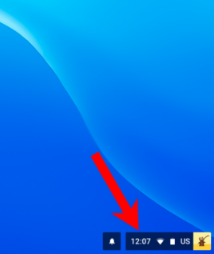
From there, click on settings (the gear icon).
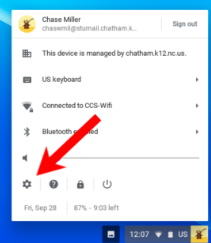
Once it launches, scroll down to the bottom and click ¨Advanced,¨ to see the full list.
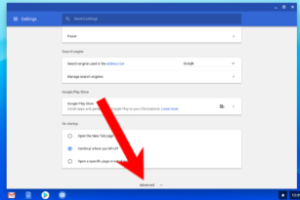
Then keep scrolling until you get to the section labeled ¨Language and Input.¨
Here, you’ll find the words ¨input method.¨ Click on it, and from the resulting drop-down list, select ¨US International Keyboard.¨

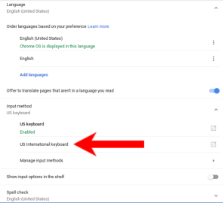
After this step, you simply use the alt key on the right-hand side to add an accent to accepted characters. If this doesn’t work, repeat the steps to be sure ¨US International Keyboard¨ is still selected (your active input method appears in bold beneath the ¨input method¨ banner).
— By Chase Miller